Four Years Later: Microsoft Integrates the All Apps List into the Windows 11 Start Menu
For nearly four years following the debut of Windows 11, one of the most persistent user interface (UI) complaints centered on the Start menu’s design. Specifically, users were frustrated by the necessity of an extra click—the “All Apps” button—to view a complete, alphabetical list of their installed software. This design choice, which prioritized a curated list of pinned applications, broke decades of Windows muscle memory.
Now, in late 2025, Microsoft has quietly addressed this significant usability flaw. The company is rolling out a redesigned Start menu experience that integrates the full, scrollable list of all installed applications directly into the main Start menu view, eliminating the need for the secondary click.
This crucial update is currently available to testers in the Windows Insider Program and represents a major victory for user feedback, restoring the immediate accessibility that Windows users have long expected from the core operating system launcher.
Understanding the Start Menu Redesign
The original Windows 11 Start menu, introduced in 2021, was an attempt to modernize the interface, centering the taskbar and simplifying the menu structure. However, this simplification came at the cost of utility. The menu was primarily split into two sections: Pinned Apps and Recommended files.
To view every installed program, users had to click the small “All Apps” button located near the top right of the menu. While seemingly minor, this additional step added friction to a task performed dozens of times daily, especially for power users or those with many applications installed.
The New, Integrated Experience
The updated design, currently in testing, merges these two views. When you click the Start button, the menu now displays the Pinned Apps section alongside a scrollable list of All Apps immediately below it. This change means:
- Immediate Visibility: The full list of applications is visible and ready to scroll without any additional clicks.
- Efficiency: Users save time and clicks, streamlining the process of launching less frequently used software.
- Familiarity: The layout is closer in spirit to the Windows 10 design, which many users preferred for its directness.
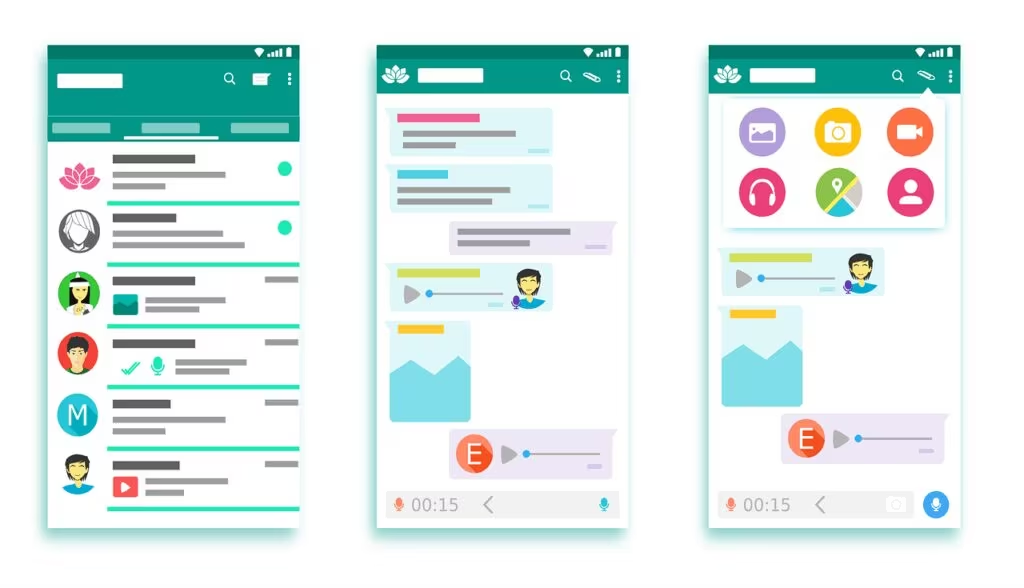
How to Get the New Windows Start Menu Now
Since this feature is still in the testing phase, it has not yet been deployed to the stable, public version of Windows 11. To access the integrated Start menu immediately in late 2025, you must enroll your PC in the Windows Insider Program and select one of the high-velocity preview channels.
Step 1: Enroll in the Windows Insider Program
- Navigate to Settings: Open the Windows Settings app (Windows Key + I).
- Go to Windows Update: Select the Windows Update section.
- Access Insider Program: Click on Windows Insider Program on the right-hand side.
- Link Account: Click “Get Started” and link your Microsoft Account (the same account used for your Windows license).
Step 2: Select the Correct Channel
Crucially, the integrated Start menu is currently rolling out to the most experimental channels. You must select either the Dev Channel or the Canary Channel.
- Choose Insider Settings: In the Windows Insider Program settings, select “Choose your Insider settings.”
- Select Channel: Choose either the Dev Channel or the Canary Channel.
Note on Channel Selection: The Dev Channel receives builds that are highly experimental and may contain bugs, but are generally more stable than the Canary Channel. The Canary Channel receives the earliest, most unstable builds and is intended for highly technical users comfortable with frequent issues and potential data loss. Proceed with caution.
Step 3: Check for Updates
After selecting the appropriate channel, return to the main Windows Update page and click “Check for updates.” The new build containing the integrated Start menu should begin downloading. Once installed and the system restarts, the new design will be active.

The Risks of Using Insider Preview Channels
While the integrated Start menu offers a significant quality-of-life improvement, users must understand the inherent risks associated with running Dev or Canary channel builds. These channels are designed for testing and development, not for daily production use.
Key Risks to Consider:
- Instability and Bugs: Builds in these channels are often unstable, leading to application crashes, unexpected reboots, and hardware driver conflicts.
- Data Loss Potential: Due to the experimental nature of the code, there is a higher risk of system corruption or data loss. Users should ensure they have recent and reliable backups before enrolling.
- Feature Volatility: Features introduced in the Dev or Canary channels are not guaranteed to make it into the final public release. They may be removed or drastically changed based on testing feedback.
- Difficulty Downgrading: Moving from the Dev or Canary channel back to the stable channel often requires a complete reinstallation of Windows, wiping all data in the process.
This update is best suited for secondary machines or virtual environments where system stability is not paramount. For users relying on their PC for critical work, waiting for the feature to migrate to the Beta Channel (which is more stable) or the final public release is strongly recommended.
Key Takeaways: Why This Change Matters
This seemingly small UI adjustment holds major significance for the Windows ecosystem and user satisfaction:
- User Feedback Triumphs: The change demonstrates Microsoft’s commitment to responding to long-standing, high-volume user complaints regarding the Windows 11 interface.
- Improved UX: The integrated list reduces cognitive load and improves the speed and efficiency of navigating the operating system.
- Historical Precedent: The move corrects an interface decision that was widely seen as a step backward from the highly functional Start menus of Windows 7 and Windows 10.
- Future of Windows 11 UI: This fix suggests Microsoft is willing to make practical adjustments to the Windows 11 design language to prioritize usability over purely aesthetic goals.
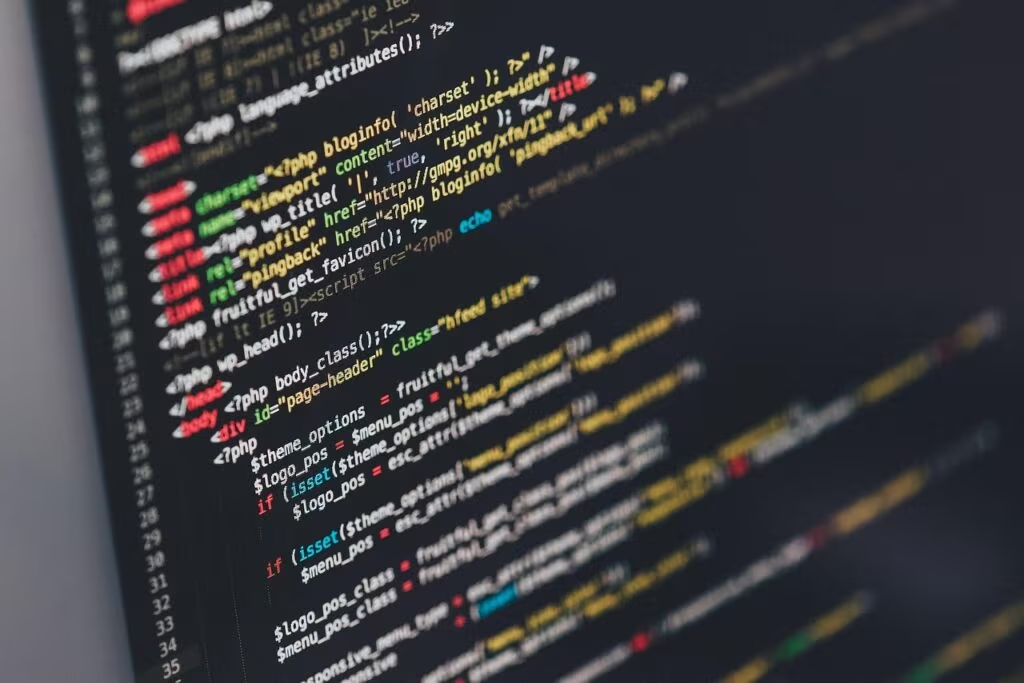
Conclusion
After years of user frustration, the integration of the All Apps list directly into the Windows 11 Start menu is a welcome and necessary refinement. While the feature is currently confined to the experimental Dev and Canary channels of the Windows Insider Program, its arrival signals that Microsoft is listening to its power users and prioritizing core functionality. Users who are willing to accept the risks associated with running unstable preview builds can access this improved experience immediately, enjoying a faster, more intuitive way to launch their applications in Windows 11.
What’s Next
Microsoft typically uses the Dev and Canary channels to incubate features before moving them to the more stable Beta Channel. If testing proceeds smoothly, the integrated Start menu is expected to move to the Beta Channel sometime in early 2026, making it available to a wider group of users who prefer slightly more stable preview builds. The final public release to all Windows 11 users is likely to follow later in 2026 as part of a major feature update.
Original author: Avram Piltch
Originally published: October 29, 2025
Editorial note: Our team reviewed and enhanced this coverage with AI-assisted tools and human editing to add helpful context while preserving verified facts and quotations from the original source.
We encourage you to consult the publisher above for the complete report and to reach out if you spot inaccuracies or compliance concerns.

