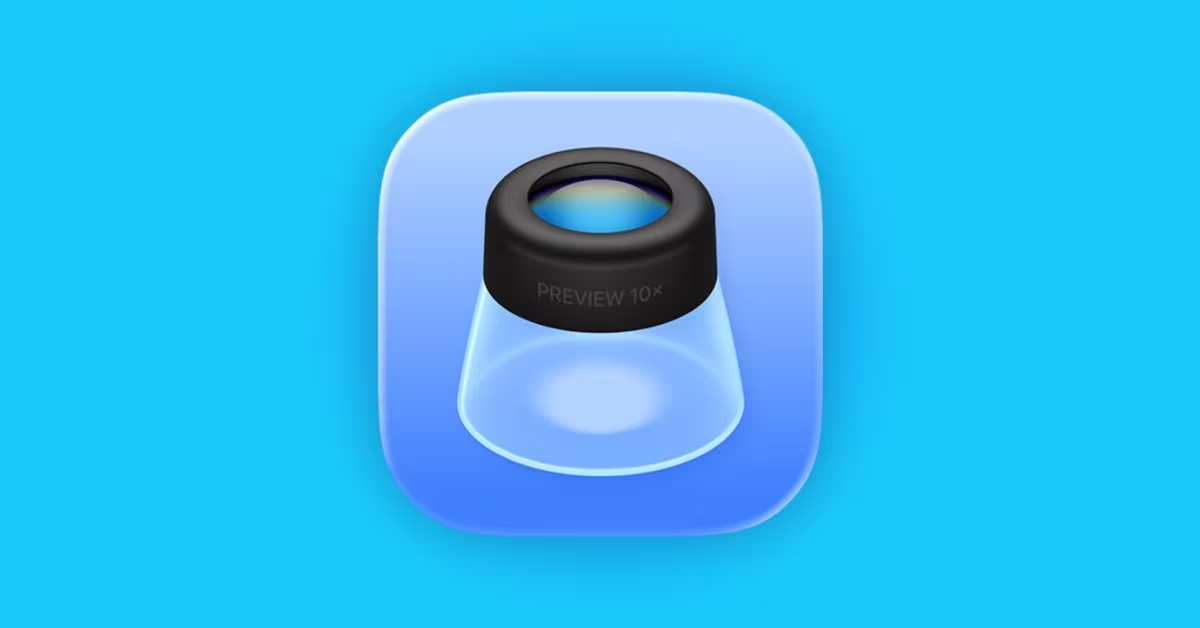Apple’s iOS 26 update brought a significant change to how users interact with files on their iPhones and iPads: the introduction of a dedicated ‘Preview’ application. Long a staple on macOS, the Preview app on iOS 26 is designed to offer a system-wide solution for viewing various file types, from documents and images to PDFs. While this integration aims to streamline file management, some users have expressed a preference for the previous, more integrated file previewing experience. Fortunately, for those who find the new standalone app less intuitive, there’s a straightforward method to revert to the classic viewing behavior.
Understanding the Shift to a Dedicated Preview App
Historically, iOS handled file previews contextually. Tapping a document in Mail, Files, or Safari would open it directly within that application or a lightweight viewer, often without launching a separate app. The introduction of the Preview app in iOS 26 centralizes this function, mirroring its macOS counterpart. This approach can be beneficial for consistent cross-device workflows and offers advanced annotation and markup tools within a dedicated environment. However, for users accustomed to the seamless, in-app previewing, the new workflow of launching a separate application can feel like an extra step.
The Simple Solution to Revert Preview Behavior
For users who wish to bypass the new Preview app and return to the previous method of opening files directly within the originating application or a quick viewer, the fix is surprisingly simple and involves a familiar iOS gesture: the long-press.
When encountering a file that would typically open in the new Preview app (e.g., a PDF in Mail, a document in Files, or an image in Safari), instead of a quick tap, perform a sustained press on the file icon or link. This action will invoke the iOS Share Sheet, presenting a range of options for interacting with the file. Among these options, users will find ‘Quick Look’.
Selecting ‘Quick Look’ from the Share Sheet will open the file in the traditional, lightweight viewer that was standard before iOS 26. This method allows for quick inspection of content without fully launching the dedicated Preview application, preserving the more integrated user experience many have come to prefer.
Why Some Users Prefer the Classic Approach
The preference for ‘Quick Look’ over the new Preview app often stems from a desire for efficiency and minimal interruption. For many, a quick glance at a document or image doesn’t warrant opening a feature-rich application. The older ‘Quick Look’ functionality provided instant access to content, allowing users to quickly dismiss the preview and return to their primary task. The new Preview app, while powerful, introduces a distinct application context that some find unnecessary for simple viewing tasks.
Broader Implications for iOS User Experience
Apple’s decision to introduce a dedicated Preview app on iOS 26 reflects a broader trend towards feature parity between its desktop and mobile operating systems. While this convergence often brings advanced capabilities to mobile devices, it can sometimes disrupt established user workflows. The ability to revert to ‘Quick Look’ through the Share Sheet demonstrates Apple’s commitment to user choice, allowing individuals to tailor their experience to their specific needs and preferences. This flexibility is crucial as iOS continues to evolve, balancing new features with the intuitive usability that defines the platform.
Key Takeaways
- iOS 26 introduced a new, dedicated ‘Preview’ app for file viewing on iPhone and iPad.
- This app centralizes file previews, similar to its macOS counterpart, offering advanced tools.
- Users can revert to the classic ‘Quick Look’ behavior by long-pressing a file and selecting ‘Quick Look’ from the Share Sheet.
- ‘Quick Look’ offers a lightweight, in-app preview, preferred by some for quick file inspection.
- The option highlights Apple’s flexibility in user experience design, allowing customization.
Conclusion
The introduction of the Preview app in iOS 26 marks a notable evolution in how files are handled on Apple’s mobile devices. While the new app brings enhanced capabilities and a consistent experience across platforms, it also presents a shift in workflow for long-time iOS users. The simple yet effective method of using the long-press and ‘Quick Look’ option ensures that users retain control over their preferred file viewing experience. This adaptability underscores Apple’s ongoing effort to balance innovation with user preference, allowing individuals to optimize their iOS experience for maximum productivity and comfort in 2025 and beyond.
Original author: Michael Burkhardt
Originally published: October 18, 2025
Editorial note: Our team reviewed and enhanced this coverage with AI-assisted tools and human editing to add helpful context while preserving verified facts and quotations from the original source.
We encourage you to consult the publisher above for the complete report and to reach out if you spot inaccuracies or compliance concerns.