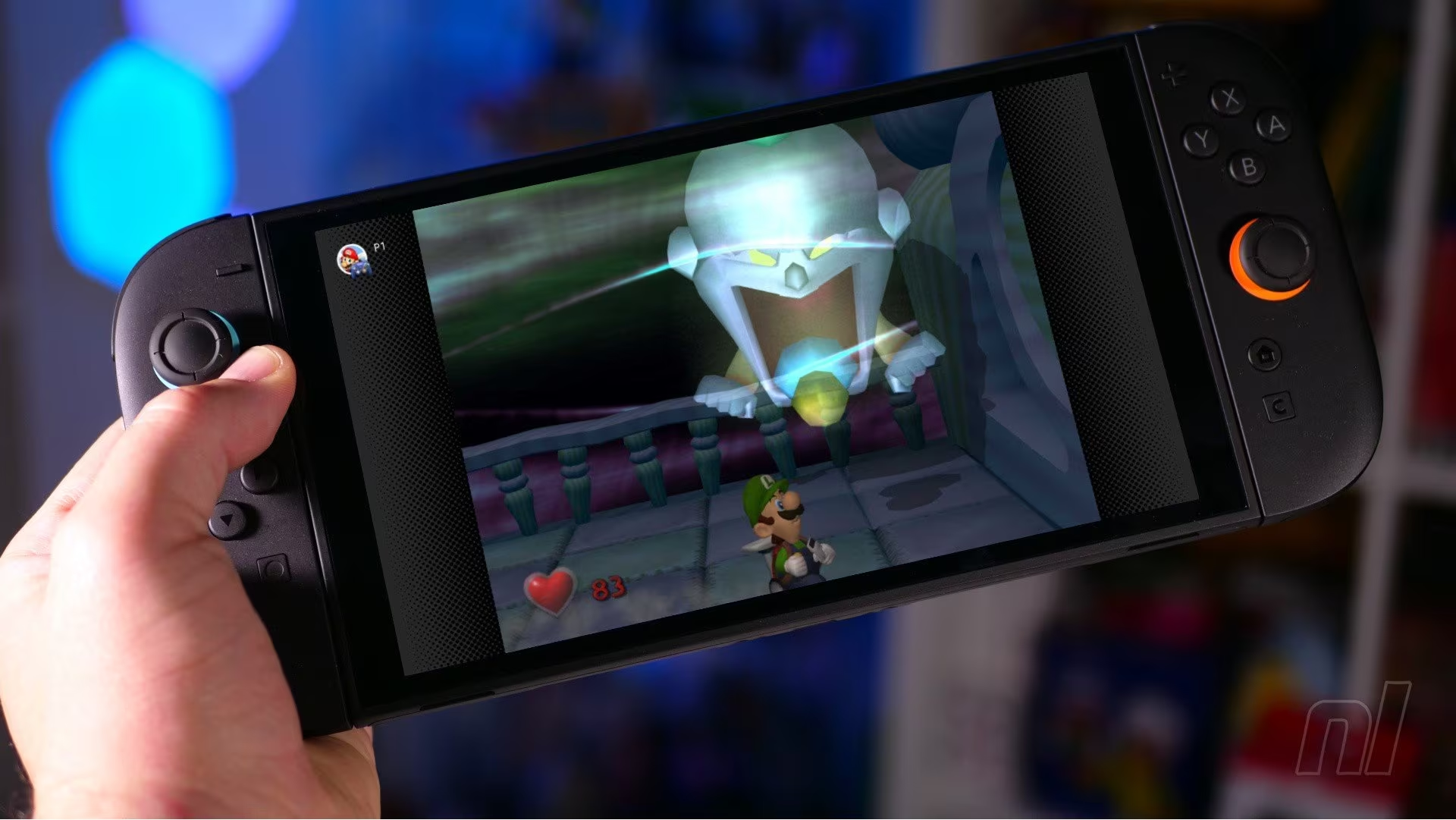Solving the GameCube Control Conundrum on Nintendo Switch Online
The arrival of Luigi’s Mansion on the Nintendo Switch Online (NSO) GameCube library has been a welcome treat for fans, perfectly timed for the spooky season of 2025. However, many players quickly encountered a familiar frustration tied to the game’s original 2001 design: the inverted Y-axis controls.
For modern gamers accustomed to standard (non-inverted) vertical camera movement, this legacy control scheme can make navigating the haunted halls of the mansion feel clumsy and counterintuitive. Since the NSO GameCube application does not offer in-game control remapping, the solution lies not within the game, but deep within the Nintendo Switch system settings.
This guide provides the definitive, system-level workaround to ‘fix’ the inverted controls, allowing players to enjoy the classic title with a modern control feel.
The System-Level Solution: Remapping the Y-Axis Input
The key to solving the control issue is utilizing the powerful, yet often overlooked, controller remapping feature built into the Nintendo Switch operating system. This allows users to globally invert the vertical input for any connected controller, effectively bypassing the game’s hardcoded settings.

Follow these steps precisely to remap your controller for a non-inverted experience in Luigi’s Mansion:
- Access System Settings: From the Switch Home Menu, navigate to the gear icon labeled System Settings (usually located in the bottom right corner).
- Navigate to Controllers: Scroll down the left-hand menu until you find Controllers and Sensors.
- Select Remapping: Within the Controllers and Sensors menu, select the option labeled Change Button Mapping.
- Choose Your Controller: Select the specific controller you are currently using (e.g., Joy-Con Pair, Pro Controller, or a specific third-party controller).
- Create a Custom Mapping: Select Change to begin customizing the layout.
- Invert the Right Stick: Scroll down to the Right Stick settings. This stick typically controls the camera movement in Luigi’s Mansion.
- Apply Y-Axis Inversion: Look for the Y-Axis Settings option. Change the setting from its default to Invert Y-Axis. This tells the system to flip the input signal before sending it to the game.
- Save the Preset: Select Done and then Save as Preset. Give the preset a clear name, such as “Luigi’s Mansion Non-Inverted.”
- Activate the Preset: Ensure the newly created preset is selected and active before launching the NSO GameCube application and starting Luigi’s Mansion.
Once activated, pushing the right stick up will now look up, and pushing down will look down, matching the standard control schemes prevalent in modern gaming.
Why Are These Controls Inverted? A Look at GameCube Legacy
For players unfamiliar with the early 2000s console landscape, the prevalence of inverted controls in games like Luigi’s Mansion was not an accident—it was a design choice rooted in early 3D gaming conventions.
During the Nintendo 64 and GameCube era, many developers treated the camera stick (often the C-stick or Right Stick) as controlling a virtual camera behind the character, similar to the yoke of an airplane. To pitch an aircraft’s nose up, you pull the yoke back (down); therefore, to look up in the game, you pulled the stick down. This is known as the “flight stick” or “pilot” control scheme.
Luigi’s Mansion was one of the flagship titles for the GameCube, and its controls were designed to feel intuitive within this established convention. However, as gaming evolved, the “ground camera” scheme (where pushing up moves the camera up) became the industry standard, leaving the original Luigi’s Mansion controls feeling archaic to contemporary players.

The NSO Emulation Challenge
When Nintendo brings classic titles to the NSO service, they typically aim for faithful emulation of the original hardware and software. This means the game code itself remains unchanged, including the control logic. Because the NSO GameCube app is designed to run the game as intended, it lacks the modern quality-of-life features, like control remapping, that are standard in contemporary releases.
This is why the system-level remapping is crucial. It intercepts the physical input from the controller before the NSO app processes it, effectively tricking the game into receiving the desired non-inverted signal.
Important Caveats and Best Practices
While the system remapping feature is an excellent workaround, it is vital to remember one crucial detail: this change is global for the controller profile.
If you leave the “Luigi’s Mansion Non-Inverted” preset active, every other game you play—from Super Mario Odyssey to The Legend of Zelda: Tears of the Kingdom—will also have its Y-axis inverted. This can be jarring and frustrating when switching titles.
Recommended Workflow
To manage this effectively, follow these best practices:
- Always Save the Preset: By saving the inverted mapping as a specific preset, you can quickly switch between it and the default settings.
- Revert Immediately: When you finish a session of Luigi’s Mansion, immediately return to the Change Button Mapping menu and select the Default preset for your controller.
- Controller Specific: If you primarily use one controller for Luigi’s Mansion (e.g., a specific Pro Controller), you can dedicate that controller to the inverted preset, making management easier.
This small administrative step ensures that your control scheme remains consistent and comfortable across your entire Switch library.
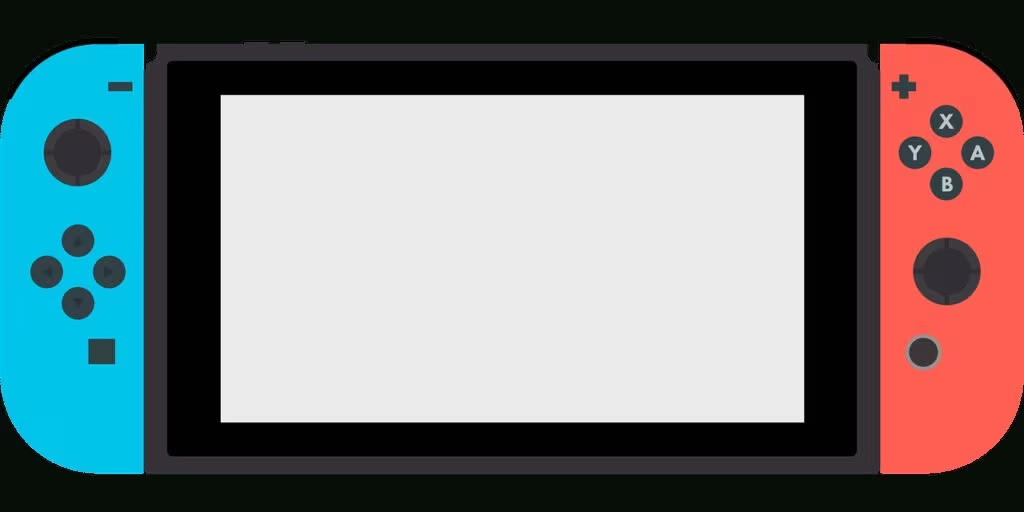
Key Takeaways
For players struggling with the classic inverted controls of Luigi’s Mansion on the NSO GameCube service, the solution is readily available through the console’s built-in accessibility features.
- The Problem: Luigi’s Mansion uses the legacy inverted Y-axis control scheme, which is uncomfortable for many modern players.
- The Limitation: The NSO GameCube app does not offer in-game control remapping.
- The Fix: Use the Nintendo Switch System Settings -> Controllers and Sensors -> Change Button Mapping feature.
- The Action: Select your controller and Invert Y-Axis for the Right Stick settings.
- The Warning: This change is global for the controller; remember to save the setting as a preset and revert to the default setting when playing other games.
This simple adjustment transforms the gameplay experience, allowing fans to focus on ghost hunting and puzzle-solving rather than fighting the camera controls, making the NSO release of this GameCube classic truly shine.
Original author: Jim Norman
Originally published: October 30, 2025
Editorial note: Our team reviewed and enhanced this coverage with AI-assisted tools and human editing to add helpful context while preserving verified facts and quotations from the original source.
We encourage you to consult the publisher above for the complete report and to reach out if you spot inaccuracies or compliance concerns.