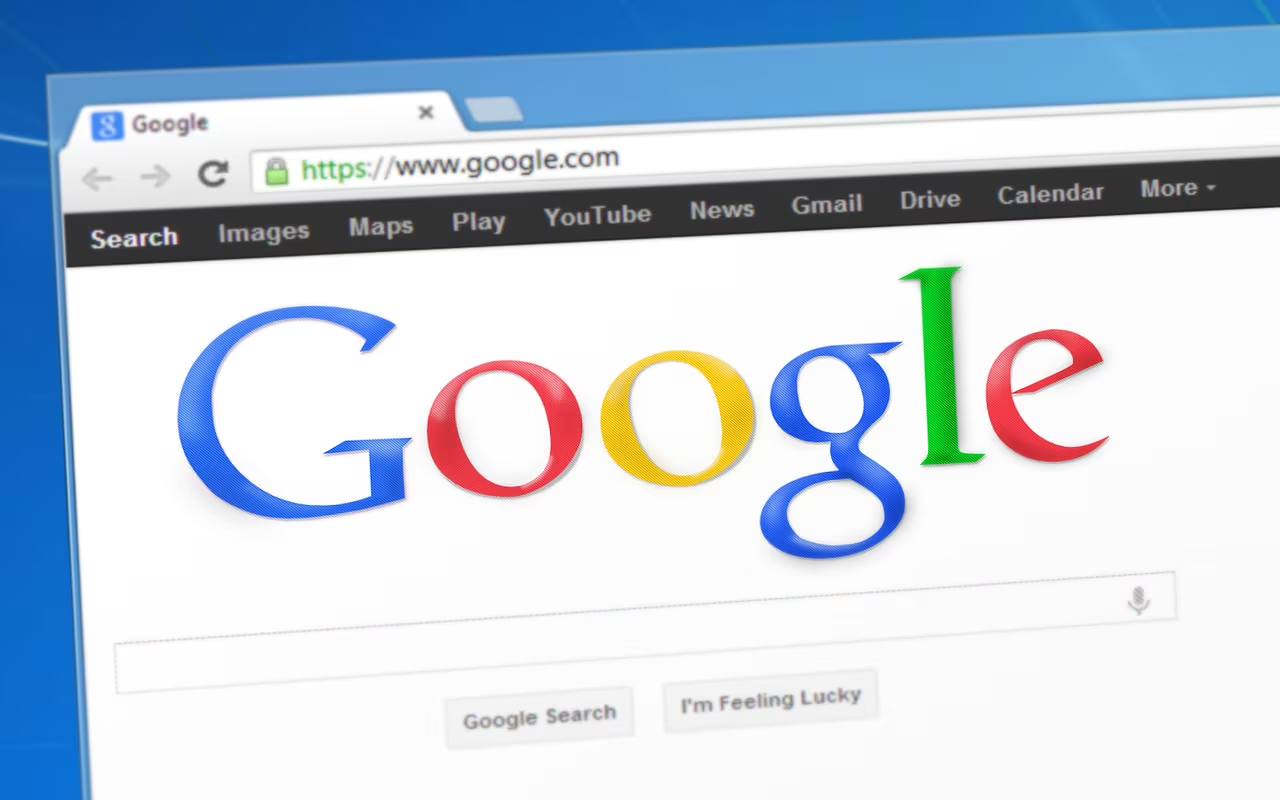Unlocking the Full Potential of Microsoft Edge: Hidden AI Tools for Enhanced Productivity
Microsoft has aggressively integrated artificial intelligence into its flagship browser, Microsoft Edge, transforming it from a simple web viewer into a powerful productivity tool. However, many of the most impactful AI capabilities—designed to save time, summarize complex information, and enhance content creation—are not activated by default.
For users running Windows 11 and relying on Edge for daily tasks, enabling these three specific features is crucial. They leverage advanced Large Language Models (LLMs) to perform complex contextual tasks directly within the browser environment, offering a significant upgrade to the standard browsing experience.
This guide details the three most powerful AI features currently available in Microsoft Edge that should be enabled immediately, along with the precise steps to activate them.
The Core Three AI Features That Transform Your Browsing
These three features move beyond simple search assistance, offering deep integration and contextual understanding that dramatically improves workflow and information management.
1. Contextual AI Summarization via Copilot
While the Copilot sidebar is visible by default, its most powerful function—the ability to provide instant, accurate summaries of lengthy web pages, documents, or PDFs—often requires explicit permission to access page content. When enabled, this feature allows Copilot to read the entire context of the current tab and distill the main arguments, key facts, and conclusions in seconds.
Why it matters: In an era of information overload, this feature is invaluable for professionals, students, and researchers. Instead of spending ten minutes skimming a detailed report or a long news article, the AI provides a concise summary, allowing the user to quickly determine if the full read is necessary.
Expert Insight: This capability relies on the browser securely sharing the page content with Microsoft’s AI service (like GPT-4), which is why it requires user activation. It’s a significant step beyond simple keyword extraction, offering true comprehension.

2. Image Creation and Editing Integration
Microsoft has integrated its Designer (formerly known as Image Creator) tools directly into the Edge context menu. This allows users to generate visual content or modify existing images without leaving the browser or navigating to a separate application. For instance, if a user needs a specific image for a presentation or a quick social media post, they can prompt the AI directly from the browser’s right-click menu.
Why it matters: This feature democratizes content creation. It removes the friction of switching between tools, making it easy for users to quickly visualize concepts or create placeholder graphics based on text prompts, powered by models like DALL-E.
How it works: When activated, right-clicking on a blank space or selecting text allows the user to choose ‘Create Image with AI,’ initiating a prompt-to-image generation process directly in the sidebar.
3. Smart Find and Deep Contextual Search
Traditional browser search (Ctrl+F) is limited to exact keyword matching. Edge’s Smart Find feature, when enabled, uses AI to understand the meaning and context of a search query within a page, even if the exact words aren’t present. Furthermore, it can offer Deep Search results, which use the current page’s context to refine external search engine queries, providing highly relevant results that anticipate the user’s next informational need.
Why it matters: This significantly enhances research efficiency. If a user is reading about ‘Q4 earnings’ and searches for ‘market reaction,’ Smart Find understands that the search pertains specifically to the company mentioned in the current article, filtering out irrelevant general market news.
Practical Application: This feature is particularly useful when navigating dense, technical documentation or legal texts where terminology might vary, but the underlying concept remains the same.
Step-by-Step Guide: Activating Edge’s Hidden AI Power
Enabling these features requires navigating the specific settings menus within Microsoft Edge, as they often fall under the ‘AI Services’ or ‘Copilot’ permissions sections.
1. Accessing Edge Settings
- Open Microsoft Edge on your Windows 11 device.
- Click the three-dot menu (Settings and more) in the top-right corner.
- Select Settings from the dropdown menu.
2. Enabling Copilot and Contextual Features
- In the Settings sidebar, navigate to the Copilot or AI Services section (the exact name may vary slightly based on the latest Edge version, but it typically includes the Copilot icon).
- Locate the setting labeled “Allow Copilot to access page content” or “Enable content analysis for summarization.” Toggle this switch ON.
- Note: This is the critical step for enabling Feature 1 (Summarization).
3. Activating Image Creation and Smart Search
- Within the same AI Services section, look for options related to “Creative Tools” or “Image Generation.” Ensure the setting that integrates Designer into the context menu is ON.
- Navigate to the Search and Address Bar settings.
- Find the option for “Smart Find” or “Deep Search Integration.” Toggle this feature ON to allow AI-powered contextual searching within pages and external results.
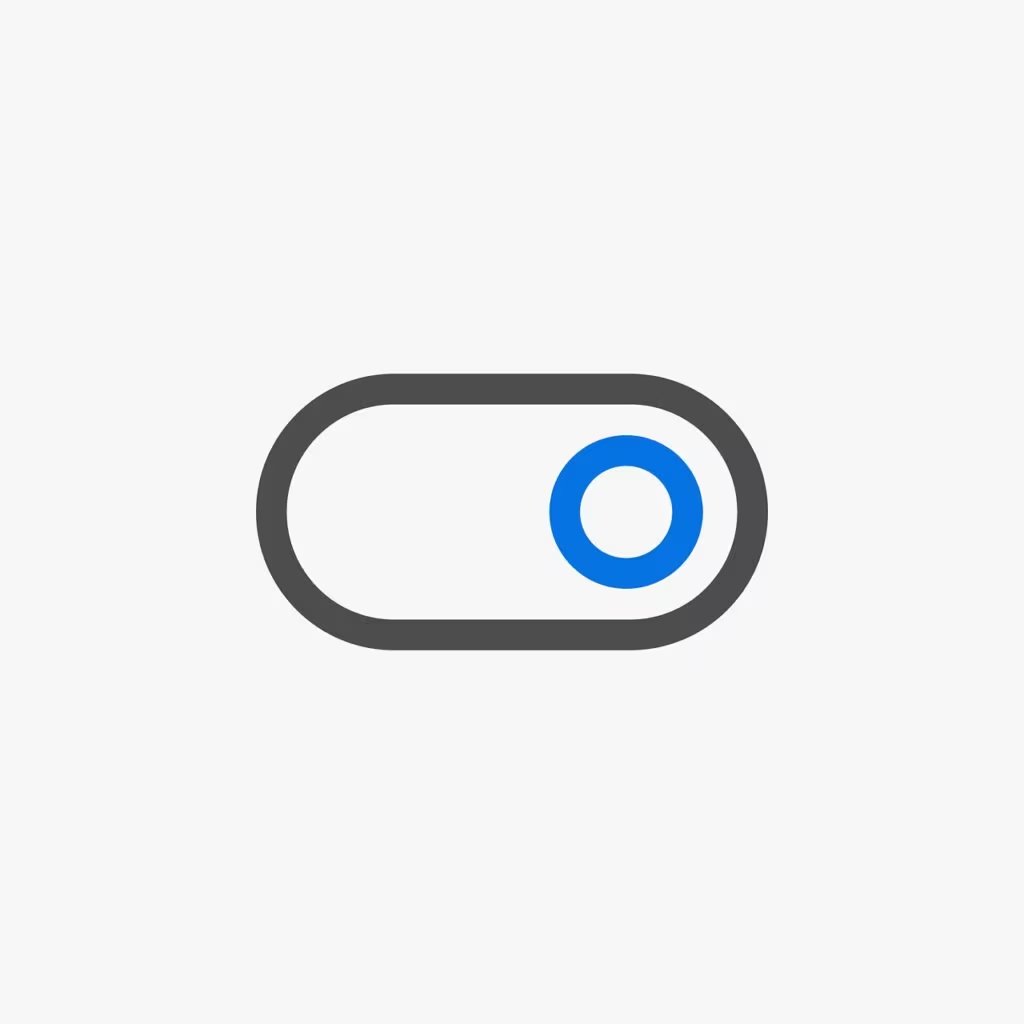
The Broader Context: Microsoft’s AI Strategy
Microsoft’s decision to integrate these powerful, yet initially disabled, features is part of a calculated strategy to make Edge the most productive browser in the market, especially for users embedded in the Windows and Microsoft 365 ecosystem.
By keeping these features opt-in, Microsoft addresses user concerns regarding privacy and data usage, as contextual summarization and deep search require the browser to share the content of the current page with cloud-based AI models. Giving users control over this activation builds trust while still providing cutting-edge functionality.
This push for AI integration signals a fundamental shift in how we interact with the web. Browsers are no longer just conduits for information; they are becoming intelligent agents capable of processing, summarizing, and creating content on the fly, moving closer to the vision of a truly assistive digital environment.
Key Takeaways for Edge Users
For users seeking to maximize their efficiency and leverage the latest technological advancements in 2025, enabling these features is highly recommended:
- AI Summarization: Essential for rapid information digestion and reducing time spent on reading long documents.
- Image Creation: Streamlines creative workflows, allowing for quick visual asset generation without external software.
- Smart Find: Provides superior, context-aware searching both within the current page and across the web.
- Activation: All three features are typically found under the Copilot or AI Services sections within the Edge settings menu.
- Privacy Consideration: Enabling these tools grants the browser permission to send page content to Microsoft’s cloud services for processing, a necessary step for contextual AI functionality.
Original author: Mauro Huculak
Originally published: November 9, 2025
Editorial note: Our team reviewed and enhanced this coverage with AI-assisted tools and human editing to add helpful context while preserving verified facts and quotations from the original source.
We encourage you to consult the publisher above for the complete report and to reach out if you spot inaccuracies or compliance concerns.