The First Boot: Avoiding Critical Errors That Compromise Your New PC
There is nothing quite like the excitement of unboxing a brand-new computer. Whether you built a custom rig or purchased a pre-built machine, the initial setup process—installing the operating system (OS) and basic drivers—is just the beginning. Many users, eager to start downloading games or productivity software, stop here, believing their machine is ready.
However, skipping the crucial post-setup steps can lead to immediate security vulnerabilities, long-term performance degradation, and catastrophic data loss. As technology journalists and experts, we often see users fall into the same 10 critical traps right after that first successful boot.
This guide outlines the essential steps you must take in 2025 to ensure your new PC is secure, optimized, and ready for years of reliable use, prioritizing genuine utility and longevity over speed.
Phase 1: Security and Stability Foundation
The most common and dangerous mistakes involve neglecting the fundamental stability and security layers of the operating system. These steps should be completed before installing any third-party applications.
Mistake 1: Ignoring Critical OS and Firmware Updates
Many users assume a new computer is running the latest software. This is rarely true. The OS image installed at the factory or during the initial setup is often weeks or months behind the current patch cycle. Ignoring these updates leaves your system vulnerable to known exploits.
The Expert Fix: Immediately run a full system update check (Windows Update or macOS Software Update). Crucially, also check for firmware and BIOS/UEFI updates. These low-level updates, often managed by the manufacturer’s utility (like Dell Command Update or HP Support Assistant), address hardware vulnerabilities and improve stability that OS updates cannot touch. Outdated firmware can lead to compatibility issues, especially with new peripherals or graphics cards.

Mistake 2: Neglecting Recovery Media and System Restore Points
If your system crashes or encounters a major error, having a recovery plan is non-negotiable. Relying solely on the manufacturer’s hidden recovery partition is risky, as that partition can be corrupted or deleted.
The Expert Fix: Create dedicated recovery media (a bootable USB drive) using the built-in OS tools (e.g., Windows Recovery Drive or macOS Recovery Assistant). Furthermore, ensure System Restore is enabled and manually create a baseline restore point after all drivers and updates are installed, but before major software installation. This provides a clean rollback option if a new program causes instability.
Mistake 3: Installing Drivers from Old Discs or Unverified Sources
While installing device drivers is mandatory, using outdated drivers provided on physical media (CDs/DVDs) or downloading them from non-official third-party sites is a major security risk and performance bottleneck.
The Expert Fix: Only download drivers directly from the manufacturer’s official website (NVIDIA, AMD, Intel, or the PC vendor). Use the manufacturer’s dedicated driver utility (if available) to ensure you get digitally signed, tested, and current versions. Modern operating systems handle most basic drivers, but specialized hardware (like graphics cards or high-end sound cards) requires the latest vendor-specific package for optimal performance.
Phase 2: Optimization and Data Integrity
Once the system is stable, the next step is ensuring data safety and removing unnecessary clutter that slows down performance.
Mistake 4: Allowing Manufacturer Bloatware to Linger
Pre-built PCs often come loaded with unnecessary trial applications, proprietary utilities, and third-party software—collectively known as bloatware. This software consumes system resources, slows boot times, and can introduce security holes.
The Expert Fix: Dedicate time to thoroughly uninstall all unnecessary bloatware. Look for applications you didn’t explicitly request, such as trial anti-virus suites (which often conflict with Windows Defender), proprietary photo editors, or unnecessary system monitoring tools. Use the standard Windows or macOS uninstall utility, or a reputable third-party cleaner if needed, to ensure registry entries are removed.
Mistake 5: Skipping a Robust Backup Strategy
Data loss is not a matter of if, but when. Relying on manual file copying or hoping your hard drive never fails is the single biggest mistake new PC users make.
The Expert Fix: Implement the 3-2-1 Backup Rule immediately: three copies of your data, on two different types of media, with one copy offsite (cloud). Configure an automated, incremental backup solution using services like OneDrive, Google Drive, or Dropbox for critical files, combined with a local external hard drive backup for larger data sets. Set it and forget it—automation is key to consistency.

Mistake 6: Overlooking Default Security Settings
While Windows Defender and macOS Gatekeeper offer strong baseline protection, their default settings are often too permissive or lack necessary hardening.
The Expert Fix: Review and configure your security settings. Ensure the built-in firewall is active and configured for your network type (Private vs. Public). If you are using Windows, verify that User Account Control (UAC) is set to a high level. Most importantly, set up multi-factor authentication (MFA) for your primary user account and all critical online services linked to the PC (email, banking, cloud storage). A strong password alone is no longer sufficient protection in 2025.
Phase 3: Customization and Performance Baseline
These final steps ensure the machine is tailored to your needs and performing optimally.
Mistake 7: Failing to Configure Power and Display Settings
Out-of-the-box settings often prioritize energy efficiency over performance, or they fail to utilize your monitor’s full potential.
The Expert Fix:
- Power Settings: If you are using a desktop or a laptop primarily plugged in, switch the power plan from ‘Balanced’ or ‘Power Saver’ to ‘High Performance’ (or the equivalent setting provided by the manufacturer). This ensures the CPU and GPU are not throttled during demanding tasks.
- Display Settings: Verify that your monitor is running at its native resolution and, critically, the correct refresh rate. Many high-refresh-rate monitors (120Hz, 144Hz, or higher) default to 60Hz until manually configured in the display adapter settings.
Mistake 8: Ignoring Browser and Privacy Configuration
Using the default browser (Edge or Safari) without configuration means accepting default tracking settings and potentially slow performance.
The Expert Fix: Install your preferred browser (Chrome, Firefox, Brave, etc.) and immediately configure its privacy settings. Install a reputable ad blocker/tracker blocker extension. Clear out any default search providers or toolbars that may have been bundled during other software installations. Set up profile synchronization if you are migrating settings from an old machine.
Mistake 9: Using Default File Organization
Saving everything to the desktop or the default ‘Downloads’ folder creates clutter, slows down system indexing, and makes backups inefficient.
The Expert Fix: Establish a clear, logical file structure from day one. Create dedicated folders for different projects, media types, and documents. Utilize cloud synchronization selectively for only the most critical folders, leaving large media files on local storage or dedicated network drives. This proactive organization saves hours of searching later.
Mistake 10: Not Establishing a Performance Baseline (Stress Testing)
Before loading your PC with heavy applications, you need to know if the hardware is functioning correctly under load. New components can sometimes fail under stress, or cooling systems may be improperly seated.
The Expert Fix: Run a short stress test using reliable tools like Prime95 (for CPU) and FurMark (for GPU). While running the test, monitor system temperatures using software like HWMonitor. If the CPU or GPU temperatures exceed safe limits (generally above 95°C for CPU or 90°C for GPU under full load), stop the test and investigate cooling issues. Establishing this baseline ensures your hardware is stable and prevents future thermal throttling problems.
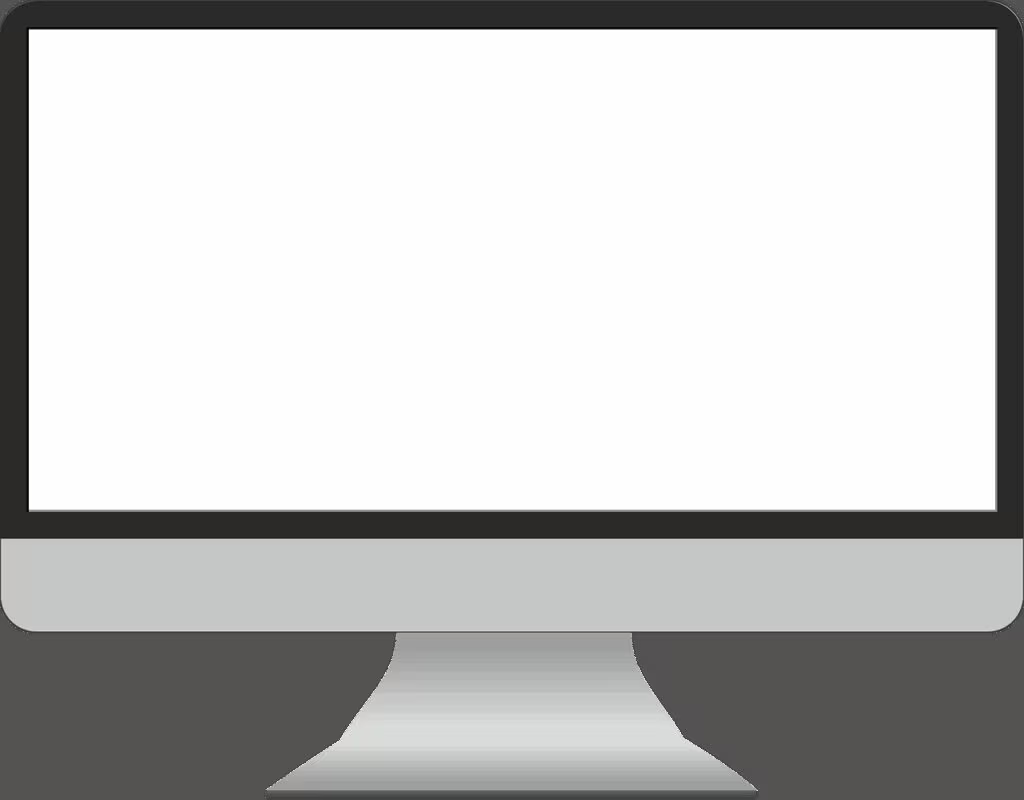
Key Takeaways: The New PC Setup Checklist
To ensure your new computer provides optimal performance, security, and longevity, follow these essential steps immediately after the OS installation:
- Update Everything: Install all OS patches, driver updates, and critical firmware/BIOS updates.
- Secure Your Data: Create recovery media and implement an automated 3-2-1 backup strategy.
- Clean House: Ruthlessly uninstall all manufacturer bloatware and unnecessary trial software.
- Harden Security: Configure the firewall, verify UAC settings (Windows), and set up multi-factor authentication (MFA) for critical accounts.
- Optimize Performance: Switch power settings to ‘High Performance’ and verify the monitor’s native resolution and refresh rate.
- Verify Stability: Run a short stress test while monitoring component temperatures to establish a hardware performance baseline.
Conclusion
The initial setup phase is arguably the most important period in the life of a new computer. By taking the time to address these 10 common mistakes, you move beyond a merely functional machine to one that is truly secure, optimized, and tailored to your needs. While these steps require a few hours of focused effort, they represent a crucial investment that prevents future headaches, data loss, and performance issues, allowing you to enjoy your new technology to its fullest potential.
Original author: Levin Roy
Originally published: November 9, 2025
Editorial note: Our team reviewed and enhanced this coverage with AI-assisted tools and human editing to add helpful context while preserving verified facts and quotations from the original source.
We encourage you to consult the publisher above for the complete report and to reach out if you spot inaccuracies or compliance concerns.

